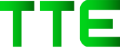Magento 2 is a powerful e-commerce platform that offers numerous features and functionalities through its extensions.
While there are many extensions available in the Magento Marketplace, sometimes you may need to customize an extension to meet your specific requirements. In this article, we will explore 10 ways to customize your Magento 2 extension.
Understanding the Structure
Before diving into ways to customize your Magento 2 extension, it’s essential to understand the structure of a typical Magento 2 extension. A Magento 2 extension is built on the Magento 2 platform and consists of several components, including the following:
- Module: The module is the main component. It contains all the files and code required to add new features to your Magento 2 store.
- Block: A block is a PHP class that is responsible for rendering content on the front end of your store.
- Controller: A controller is a PHP class that handles incoming requests from users and generates responses.
- Model: A model is a PHP class that interacts with the database and manages data.
- View: A view is responsible for displaying content to the user.
- Layout: The layout is responsible for organizing the content and determining the look and feel of your store.
- Configuration: The configuration file contains information about the module, such as its name, version, and dependencies.
Modifying the Layout
Modifying the layout of your Magento 2 extension is a great way to customize its appearance and functionality. Here are some ways to modify the layout:
- Overriding Templates: One way to modify the layout is by overriding its default templates. You can create a new template file with the same name and path as the original one in your theme or module, and then make the necessary changes.
- Adding Layout XML: You can also add your layout XML to modify its layout. You can do this by creating a new layout XML file in your theme or module and then specifying the changes you want to make.
- Using Block Classes: Block classes can also be used to modify the layout. You can create a new block class that extends the original one, and then modify its behavior as needed.
- Modifying CSS: You can modify the CSS to change its appearance. You can do this by creating a new CSS file in your theme or module and then specifying the changes you want to make.
- Modifying JavaScript: If your extension includes JavaScript files, you can modify them to add new functionality or modify existing behavior.
- Adding New Blocks: You can add new blocks to create new functionality. You can do this by creating a new block class and template file, and then adding the new block to the layout XML.
- Removing Blocks: You can also remove existing blocks from your extension’s layout. You can do this by adding a new layout XML file that removes the block, or by modifying the existing layout XML file.
- Modifying the Navigation Menu: If your extension includes a navigation menu, you can modify it to add or remove items. You can do this by modifying the layout XML file that controls the menu.
- Adding New Widgets: Widgets can be used to add new functionality. You can create a new widget class and template file, and then add the widget to the layout XML.
- Modifying the Admin Interface: If your extension includes an admin interface, you can modify it to add new functionality or modify existing behavior. You can do this by modifying the layout XML and templates used by the admin interface.
Customizing the Backend Interface
Customizing the backend interface is an essential aspect of customizing. The backend interface is the place where the admin user can configure and manage the extension. The following are some ways you can customize the backend interface:
- Create a new admin menu item: You can create a new menu item in the admin panel, allowing users to easily access the extension’s configuration and settings.
- Modify existing admin pages: You can modify the existing admin pages of Magento 2 to display information. For example, you can add a new tab to the product edit page to display information about the product that is specific to your extension.
- Add custom fields to admin forms: You can add custom fields to the admin forms of Magento 2 to collect additional information from the user. This information can be used to configure or perform other actions.
- Create custom admin pages: You can create custom admin pages, allowing users to perform specific actions related to your extension. For example, you can create a custom admin page that allows users to view reports or statistics.
- Customize admin grids: You can customize the admin grids in Magento 2 to display information. For example, you can add a new column to the product grid to display information.
- Create custom ACL rules: You can create custom Access Control List (ACL) rules, allowing you to control which users can access specific parts.
- Create custom notifications: You can create custom notifications that alert users to specific events or actions that have been performed.
- Use custom CSS and JavaScript: You can use custom CSS and JavaScript to modify the appearance and behavior of the admin pages.
- Add custom icons: You can add custom icons to the admin menu and buttons, making it easier for users to identify and use.
- Add custom help content: You can add custom help content to the admin pages, providing users with information about how to use it and its features.
Adding New Features
Adding new features to your Magento 2 extension can greatly enhance its functionality and provide your customers with new capabilities. Here are some ways to add new features to your extension:
- Create new blocks: Adding new blocks can give you more flexibility in the way you display information on the front end.
- Add new controllers: Controllers handle the logic behind the pages and actions. Adding new controllers can help you extend the functionality.
- Add new models: Models are used to interact with the database and can help you add new features that require data storage.
- Use observers: Observers allow you to hook into Magento’s events and execute custom code when those events occur. This can be useful for adding new functionality that requires a certain event trigger.
- Create new APIs: APIs allow you to create new endpoints that can be accessed by other applications or services. This can be useful for integrating with external services or creating custom integrations.
- Create new cron jobs: Cron jobs allow you to schedule tasks to run at specified intervals. Adding new cron jobs can help you automate tasks and add new functionality.
- Use plugins: Plugins are a way to modify the behavior of Magento without modifying its core files. This can be useful for adding new features or modifying existing ones without creating conflicts with other extensions or upgrades.
- Add new UI components: UI components are used to create the frontend interfaces in Magento. Adding new UI components can give you more flexibility in the way you display information on the front end.
- Create custom themes: Creating custom themes can help you completely customize the look and feel.
- Use third-party extensions: Finally, you can also use third-party extensions to add new features. There are many great extensions available in the Magento marketplace that can help you extend your extension’s functionality.
Creating Customizable Options
In Magento 2, an extension can have configurable options that allow merchants to customize its behavior. These options can be set in the backend interface, and they can affect different aspects of the extension, such as its appearance, functionality, and performance.
Here are some ways to create customizable options:
Configuration Files: Magento 2 allows you to define configuration files that contain the settings. These files can be used to set options such as colors, fonts, and other design elements.
Backend Forms: You can create custom forms in the backend interface that allow merchants to enter settings. These forms can be created using Magento’s UI Components, and they can include different types of fields, such as text fields, dropdowns, and checkboxes.
Database Tables: You can create custom database tables to store the settings. These tables can be created using Magento’s schema files, and they can be populated with data using Magento’s data install scripts.
API Endpoints: You can create custom API endpoints that allow merchants to programmatically set the settings. These endpoints can be secured using Magento’s authentication mechanisms, and they can be accessed using different types of HTTP requests, such as GET, POST, PUT, and DELETE.
System Events: You can create custom system events that are triggered when certain actions occur in Magento. These events can be used to execute custom code that modifies the behavior based on the settings that are currently in effect.
Implementing Custom JavaScript and CSS
Custom JavaScript and CSS can be used to add custom functionality and style. Here are some ways you can implement custom JavaScript and CSS:
- Adding Custom CSS: You can add custom CSS by creating a new CSS file and linking it to your extension’s layout XML file. You can then add your custom CSS rules to this file.
- Adding Custom JavaScript: You can add custom JavaScript by creating a new JavaScript file and linking it to your extension’s layout XML file. You can then add your custom JavaScript code to this file.
- Using jQuery: You can use the jQuery library to simplify your JavaScript code. Magento 2 includes jQuery by default, so you can use it without having to include it yourself.
- Using RequireJS: RequireJS is a JavaScript module loader that can be used to load JavaScript files in a modular way. Magento 2 includes RequireJS by default, so you can use it to load your JavaScript files.
- Overriding Core JavaScript and CSS: If you need to modify the behavior or style of a Magento 2 core feature, you can override its JavaScript or CSS files.
Extending Existing Classes and Methods
Extending existing classes and methods is a powerful technique to customize Magento 2 extensions. It allows you to add new functionality to an existing extension without modifying its core files, which makes upgrading to new versions easier.
To extend an existing class or method, you need to create a new class that inherits from the original class, and then override the methods that you want to modify. Here’s an example:
php
namespace Vendor\ExtensionName\Model;
use Magento\Catalog\Model\Product as MagentoProduct;
class Product extends MagentoProduct
{
public function getCustomAttribute()
{
// Add custom logic here
}
}
In this example, we’re extending the ‘Magento\Catalog\Model\Product’ class and adding a new method called ‘getCustomAttribute()’. This method will override the original ‘getCustomAttribute()’ method in the ‘Magento\Catalog\Model\Product’ class.
To use your custom class instead of the original one, you need to tell Magento to use your class instead. You can do this by using a preference in a ‘di.xml’ file:
xml
<preference for=”Magento\Catalog\Model\Product” type=”Vendor\ExtensionName\Model\Product” />
This will tell Magento to use the ‘Vendor\ExtensionName\Model\Product’ class instead of the original ‘Magento\Catalog\Model\Product’ class.
By extending existing classes and methods, you can customize almost any aspect of a Magento 2 extension.
However, it’s important to make sure that your customizations don’t break the original functionality or cause compatibility issues with other extensions. Always test your customizations thoroughly before deploying them to a production environment.
Integrating Third-Party Libraries and APIs
Integrating third-party libraries and APIs can enhance functionality. Here are some ways to integrate them:
- Composer: Composer is a dependency manager for PHP that allows you to easily install and update third-party libraries in your Magento 2 extension. You can add dependencies to your composer.json file, and Composer will download and install them for you.
- REST APIs: You can integrate with third-party APIs using Magento’s built-in REST API framework. This allows you to exchange data with external systems such as payment gateways or shipping providers.
- SOAP APIs: SOAP (Simple Object Access Protocol) is another protocol for exchanging data between systems. If the third-party library or API you want to integrate with uses SOAP, you can use Magento’s SOAP API framework to connect to it.
- SDKs: Some third-party libraries and APIs come with their software development kits (SDKs) that you can use to integrate into your Magento 2 extension.
- Custom Integration: If there is no SDK or API available for the third-party library or service you want to integrate with, you can write custom integration code to connect to it.
It’s important to note that when integrating with third-party libraries and APIs, you should always ensure that they are compatible with the Magento 2 platform and meet any security or data protection requirements.
Testing and Debugging
Testing and debugging are important steps in the process of customizing. Here are some ways to ensure that your customizations are properly tested and debugged:
- Use a development environment: Make sure you have a separate custom Magento development environment where you can test your changes without affecting your live site.
- Test different scenarios: Test your customizations in different scenarios to ensure that they work as intended. For example, test them with different browsers, devices, and customer types.
- Use Magento’s built-in testing framework: Magento has a built-in testing framework that you can use to test your customizations. It includes unit, functional, and integration testing.
- Use debugging tools: Magento 2 comes with built-in debugging tools that you can use to debug your code. These include the Magento profiler, the Magento log files, and the Xdebug debugger.
- Use version control: Use version control to keep track of changes to your code and to easily revert to a previous version if something goes wrong.
- Get feedback from others: Have others test your customizations and give feedback on their functionality and usability.
Final Thoughts
A robust platform for developing extensions that can be customized in a variety of ways to meet specific business needs.
By modifying the layout, customizing the backend interface, adding new features, creating customizable options, implementing custom JavaScript and CSS, extending existing classes and methods, integrating third-party libraries and APIs, and testing and debugging your customizations.
You can create an extension that not only meets the needs of your business but also provides an exceptional experience for your customers.
With the right tools and knowledge, customizing your Magento 2 extension can be an exciting and rewarding process that can help take your e-commerce business to the next level.