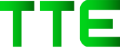When it comes to the ease of using one email account on different devices, TWC mail has proven itself as the best choice. This webmail service lets you use one TWC login account on more than one device simultaneously.
Each broadband service provider uses a different server for their respective webmail services, such as TWC. You can use these webmail services on iOS, Android as well as on Windows. All you need is to create an account. A valid login account is a minimum requirement to use TWC webmail.
Once you have created a TWC Login account, you can set it up on as many devices as you want. Certainly, most users prefer to set it up on their mobile phones. You can look for the instructions written below for setting it up.
But before you proceed, first note that Spectrum now owns TWC (Time-Warner cable). For this reason, you must use the www.spectrum.net webpage to access all the TWC services. This also includes the TWC Email login.
Now, following the instructions written below will help you with not only a successful setup but will help with the login and troubleshooting as well. First, create a username and then log in.
How to create a username for the TWC Login account?
To create your account, first, open a web browser and then go to www.spectrum.net. After that, follow the steps written below.
- Select ‘create a username.’
- Now, select the contact info. Enter the mobile number or email address directly associated with your account.
- After that, you have to confirm that you are not a robot. Check the box and click ‘continue.’
- Once you are finished with the captcha, you will be directed to a new page. There you will have to add evidence of your identity.
- To confirm your identity, you will receive a verification code. You may receive this verification code either by message or email.
- When you have confirmed your identity that, you will have to create a username. You could also add your phone number and email id as username.
- Now create a password. Note that this password has to be strong for obvious security reasons. The password must contain a number and a special character. When you are done creating the password, check for the password bar. The orange password bar will show that the password is strong enough.
- Finally, pick your security questions. These security questions are a must for credential recovery and are useful for the times when you lose your details in the future.
- This username will be your primary password for the TWC login.
How can you log in to the TWC Webmail Account?
To log in to your email account, you will need two details – a username and password associated with your account. If you haven’t created an account yet, first create a TWC Email Login account. You can follow the steps explained above to create an account. But if you already have an account, follow the steps written below to log in.
- First, go to the spectrum homepage on spectrum.net.
- After that, select ‘Sign In.’
- Then, enter your valid username and password.
- Confirm your identity. Check captcha box.
- After that, press ‘Sign In.’
- Now, you will be logged in to your dashboard. On the upper right corner of your dashboard, you will see the Email tabs.
- Click Email tabs, and thus you would be able to start accessing your inbox.
Did you forget your username and password?
If you have lost your details, you can follow these steps to recover them.
- Go to Spectrum homepage. Follow the URL spectrum.net.
- Select the ‘Sign in.’
- Select ‘Forgot username or password?.’
- Note that you can recover TWC login information with two methods: Contact info and Account info. You would have to choose from either one of these options. To retrieve details with the help of contact info, enter your phone number or email address. In case you choose to go with account info, you will need to enter your account number and security code. You would find these details on your TWC/ Spectrum bill statement.
- After that, check the “I’m not a robot” box.
- Select ‘Next.’
- Now, you will have to confirm your identity. To confirm it, you will receive a six-digit verification code. You may receive this code by text, email, or phone call. Enter this verification code when asked.
- Once done with the verification, you will be directed to the new page.
- Enter your TWC email login username.
- On the following page, the confirmation message will appear says, “Good news: we found your account.”With this message, your user ID linked to your account will also appear.
- Then, you can select the password reset page, choose a new password. Please enter the new password and save it.
With this, you will have successfully reset your password. You will have to use this password for any TWC logins from now.